A guide for downloading YouTube videos

You can spend hours tweeting or sharing memes on Facebook, but there is nothing as entertaining as binge-watching videos on YouTube. Since the introduction of social media platforms, a lot of companies have come and gone. Some have succeeded immensely, while others failed after getting some temporary fame. Only a handful of social media platforms from that time are still booming, and one of them is YouTube. The thing about YouTube is that unlike other social media platforms, it was a revolution. We are living in the year 2020 now, and there is still not a single video platform that comes even close to YouTube. In fact, it would not be wrong to say that YouTube is social media’s biggest success. The wide range of content on the platform makes it a favourite for everyone. Whether you are looking for music, movie clips, cooking recipes, or gym classes, there is nothing that you would not be able to find on YouTube. The platform has more than 1.8 billion users, and these users also include the people who are providing you with quality content on the platform every day.
Watching YouTube online is fun, but sometimes you come across a video that you like so much that you want to store it on your computer or phone. It could be a song that has become your jam or could be any informative video that can help you with college work. YouTube may not have a download video feature, but luckily you can download your YouTube videos with the help of Savefrom video downloader. Unlike other video downloaders, Savefrom downloader is completely free and does not take much of your time when it comes to downloading. YouTube video download is very easy with Savefrom, as all you have to do is follow simple steps. Here is how you can use Savefrom to download YouTube videos.
Downloading YouTube videos free on PC
If you are looking to download a YouTube video on your PC, then here are the steps you need to follow.
- Visit Savefrom.net by typing it in the address bar, or search for “Savefrom video downloader” on Google.
- Now minimise the homepage of Savefrom and open YouTube in the next tab.
- Search for the video that you want to download and copy its URL from the address bar.
- After copying the URL, come back to the Savefrom tab and paste it in the download bar that is in the middle of the page.
- A thumbnail will appear at the bottom right after you have pasted the link. Alongside the thumbnail, there will be a white button, with which you can change the quality of the video you are downloading. You can also select the MP3 button right beside it if you just want to download the audio from the video.
- Once you have selected the quality of the video, just click on the green download button and your video will begin downloading.
Downloading YouTube videos free on mobile
If you are looking to download YouTube videos on mobile, then you can do it with the help of the Savefrom app. Here is how you can do it:
- Visit the homepage of Savefrom.net and click on the download “Savefrom for Android”.
- Once you have downloaded the .apk file for Savefrom, go to your file directory and open it.
- You will get the option to install the app. Click on it, and it will start installing automatically.
- If the installation does not begin, then go to the app settings of your phone and make sure that you have allowed installation from third-party sources in the configuration.
- Once the app is installed, click on it and choose YouTube as your platform on the main screen. Savefrom also supports Vimeo and Instagram video downloads so that you will find options for those platforms as well.
- Once you have chosen your platform, you will be taken to it, and you can search for any video you like and play it.
- When the video is playing, a green button will appear on the screen. Click on this button, and your video will be downloaded in minutes.
The editorial unit























Facebook
Twitter
Instagram
YouTube
RSS